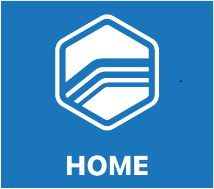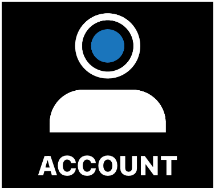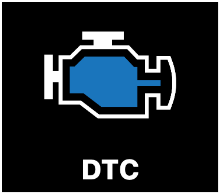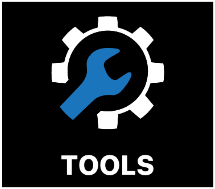User Interface
Once initial device setup is complete, the TDN app will give you the option to try two different user interfaces, click TRY THE NEW DESIGN to try a newer more simplistic user interface, click STAY THE COURSE to use the more familiar pro user interface.
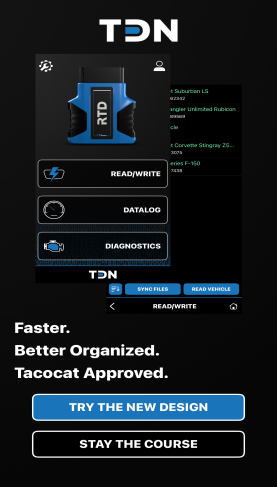
NOTE: Refer to the New User Interface design ("Try the new design") to learn more about the new design.
Navigation Bar
The primary feature of the home screen is the navigation bar along the bottom of the display. A smaller version of the navbar can be found along the bottom of many of the other screens in the TDN app.
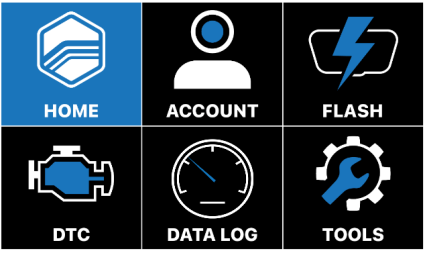
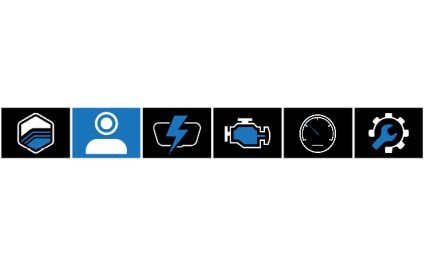
The individual buttons in the navbar have the following functions:
|
|
Returns to the home screen. |
|
|
Displays the TDN Account Login screen. HP Tuners accounts can be created and modified on this screen. See Account Creation and Configuration. |
|
|
Displays the Tunes screen. From this screen, the user can read a car’s current tune, send it to a tuner, and apply tuning files received from tuners. See Reading and Writing Tunes. |
|
|
Displays the DTC screen, which allows the user to read Diagnostic Trouble Codes (DTCs) from the vehicle. See Reading Diagnostic Trouble Codes. |
|
|
Displays the Data Log screen, which gathers live performance data from the vehicle. This data may be useful to a tuner in creating a new tune, or in validating a preliminary tune. See Data Logging. |
|
|
Displays the Setup / Tools Menu, which contains a handful of additional utilities and informational resources. See The Setup / Tools Menu. |
New User Interface design ("Try the new design")
The new, redesigned user interface (UI) delivers a cleaner, more intuitive, and efficient way for users to engage with the TDN app.
NOTE: All functionality remains the same as the previous user interface.
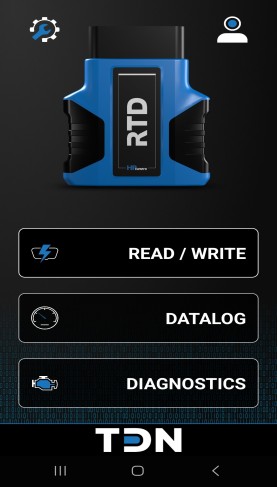
New User Interface Navigation bar
| ■ | READ / WRITE - allows users to easily work with their preffered tuners to read and write tunes to their vehicle. |
| ■ | DATALOG - allows users to easily obtain and generate a datalog whenever one is requested from their preferred tuner. |
| ■ | DIAGNOSTICS - allows users to easily track and read active DTC's. |
| ■ |
 - Displays the Setup/ tools menu, which contains a handful of additional utilies and informational resources. - Displays the Setup/ tools menu, which contains a handful of additional utilies and informational resources. |
| ■ |
 - Displays the TDN Account Login screen. HP Tuners acounts can be created and modified on this screen. - Displays the TDN Account Login screen. HP Tuners acounts can be created and modified on this screen. |
NOTE: To refer back to the previous user interface, click the  icon on the top left hand corner click Change To Pro Interface.
icon on the top left hand corner click Change To Pro Interface.